Downloading and Running Acharya
Acharya is made available as a stand-alone, binary executable. It does not require an installation on your system. Download the appropriate binary of Acharya for your system and save it to a folder where you intend to keep all your projects. Upon running, Acharya creates a few sub-directories for saving users configuration, data and databases. Please note that this stored data is not encrypted.
Acharya binary does not "call back home" and does not send out any telemetry or analytics data. All your data, models and training performed remains on your system.
Upon downloading, your browser may warn you regarding the safety of the binary. The Acharya binary is safe to run and does not interfere with any of the system settings. Please read the FAQ on Data Privacy.
Please select the Keep option in case of such warnings.
Running Acharya
Run Acharya by typing the following command in a terminal/command prompt. Acharya performs an initial setup when run for the first time. This includes setting up the appropriate sub-folder structure and generating a user name/password and then running a web server on port 3000.
Unless you explicitly saved it to a different folder during download, the Acharya binary will be located in your browser's Downloads folder. It is recommended to create a separate folder and move the Acharya binary to that folder and run Acharya from there. Acharya creates a data sub-folder and a temp sub-folder to store its data.
Please follow the instructions based on your system
You can run multiple instances of Acharya on different folders and different TCP ports
Acharya by defaults listens on localhost (127.0.0.1/8 in most systems) and port 3000.
For Linux
On terminal, cd to the folder where Acharya is copied and run the following commands
chmod +x acharya.0.3.4-alpha.linux.amd64
./acharya.0.3.4-alpha.linux.amd64
For Windows
Open Command Prompt, Windows Terminal or PowerShell, cd to the folder where Acharya is copied and run the following command
acharya.0.3.4-alpha.windows.amd64.exe
Based on your system settings, your system firewall would prompt whether to give access for the binary to listen on the TCP/IP port. Please allow the same.
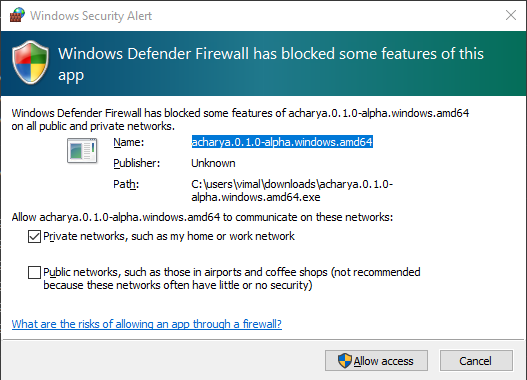
For Macs
Open terminal, cd to the folder where Acharya is copied and run the following commands
chmod +x acharya.0.3.4-alpha.darwin.amd64.bin
./acharya.0.3.4-alpha.darwin.amd64.bin
Based on your system, the firewall would prompt whether to allow incoming connections to the binary, Please allow the same.
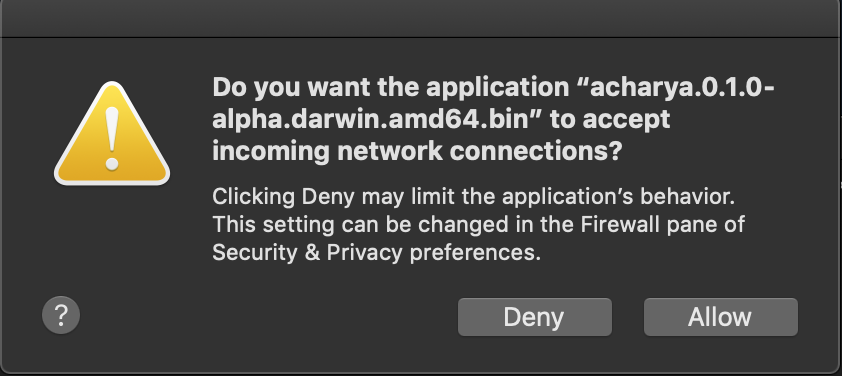
Accessing the UI
Acharya when run for the first time will auto detect if an user exists or no user exists. If no user exists then acharya will prompt to create an user else acharya will redirect you to the login page


The UI would be accessible at http://localhost:3000